Transform
By default when grabbing space with either or both controllers grab buttons, you will be moving the working camera.
While either grab buttons are pressed, use the joystick up/down to scale the transform. When both buttons are pressed, the scale is controlled my moving hands apart, or closer together. Using both hands increase the precision of the transform.
If you’re having comfort issues with the default transform mode, you can activate Restrict camera locomotion for comfort in the Transform toolbox which will limit rotation to the Y axis.
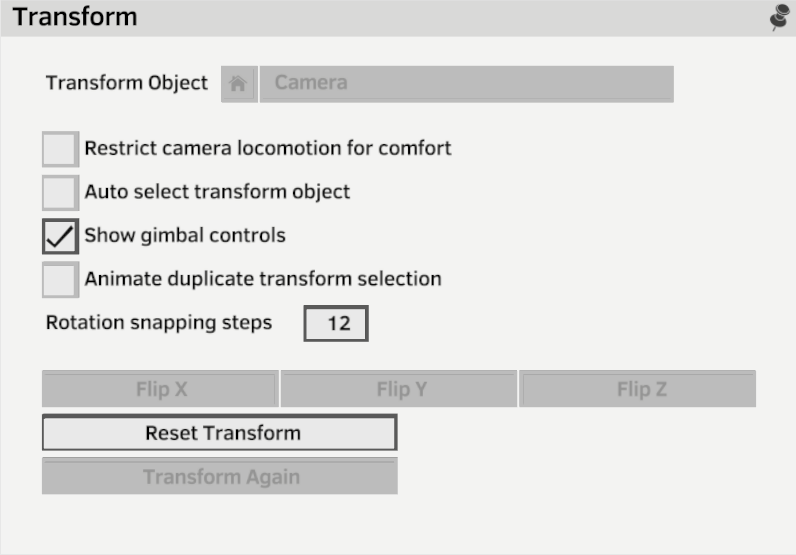
In order to transform a layer instead of the camera, you need to select the layer for transform by clicking the 4 arrows icon next to the layer name.
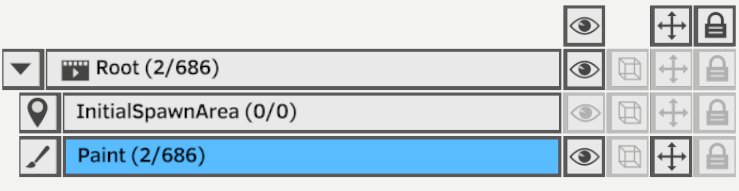
Click the same icon again to disable moving that layer and return to moving the camera. In the top header row of the layers list, the transform button will be active if any layer is selected for transform, you can also click that button to return to transforming the working camera.
The Auto select transform object mode will do this automatically when activated. Grabbing a layer stroke will be move the corresponding layer while grabbing empty space will move the camera.
Transform object in the transform panel indicates which object is active for transforms.
When a layer is selected for transform, it can be flipped along the X, Y, or Z axis with the corresponding buttons. You cannot flip the camera.
Reset transform will reset the transform for the layer or the camera to the default identity transform.
When a layer is active for transform, or there is a selection, a gimbal manipulator will appear to allow transformations on a single axis, you can turn on and off the display of the manipulator with Show gimbal controls (shortcut: push down on dominant hand joystick to toggle gimbal on/off)
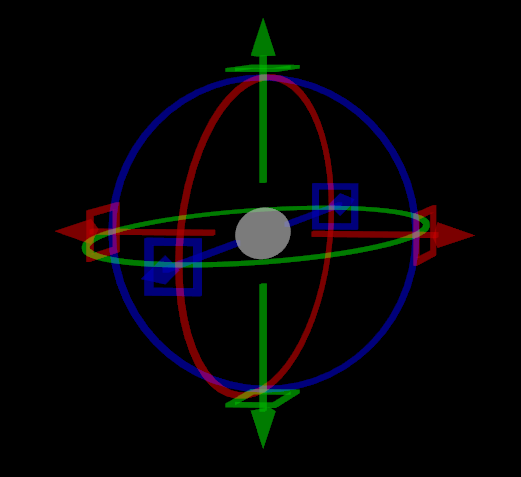
You can translate on either axis by grabbing the corresponding axis arrow with the grab trigger. The index trigger will translate the pivot point instead of the object
You can rotate on an axis by grabbing to corresponding circle with the grab trigger. The index trigger will constrain the rotation to fixed steps as set by the Rotation snapping steps in the transform toolbox.
The square handles will allow translating in the corresponding planes.
The central white sphere allows free transform with the grab trigger, or free pivot transform with the index trigger.
Holding ALT (your non dominant hand index trigger) before and while transforming will duplicate the content being transformed and transform the copy. If transforming a layer, a new layer is created, if transforming the selection, new strokes are created.
When duplicating/transforming the selection and using Transform Again / Redo, the Animate duplicate transform selection mode will create a new animation frame with each repeated transform.