How to Use Quill in Maya
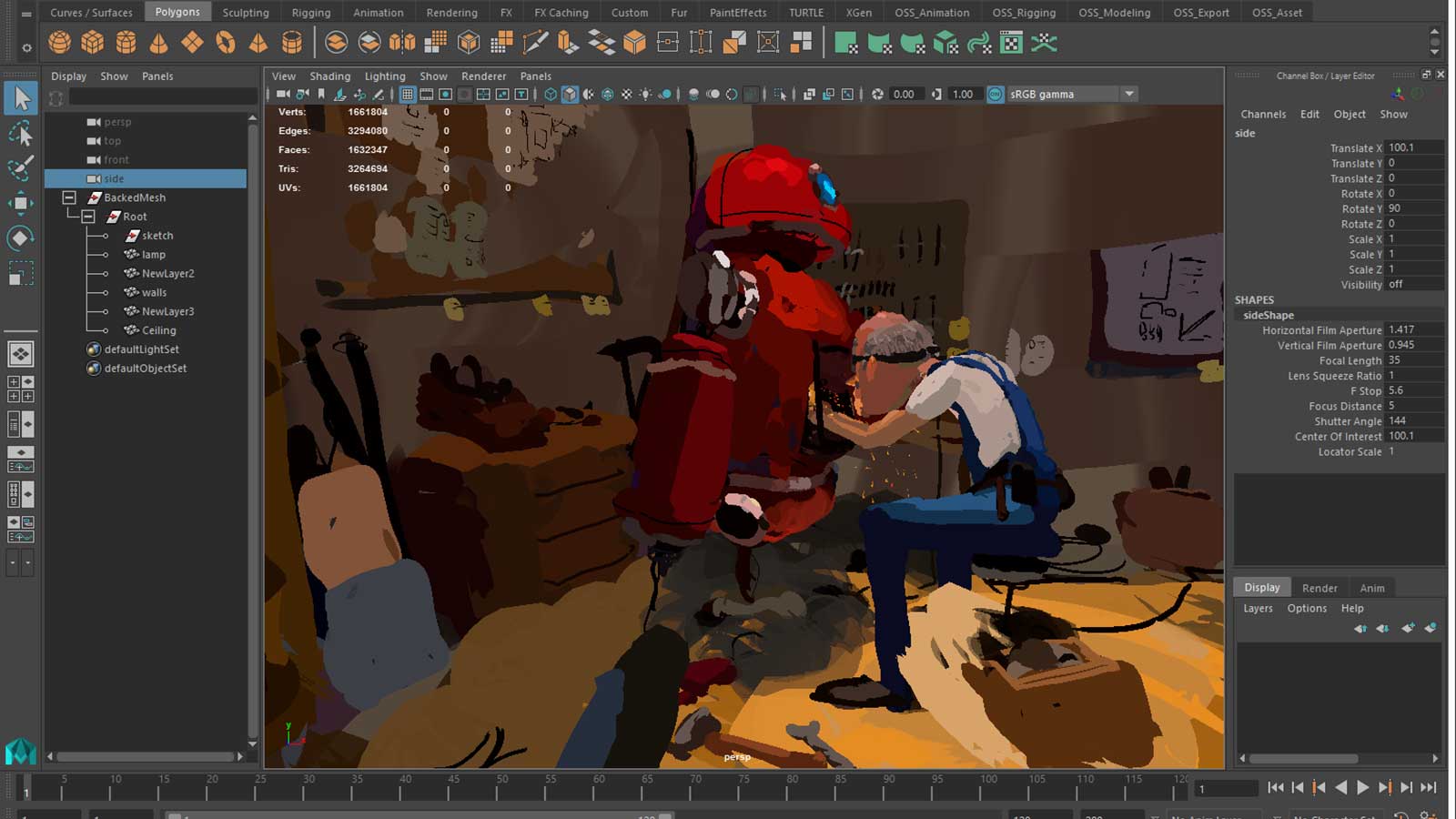
The Quill-to-Maya pipeline supports two types of data representations: polygons and curves.
In the polygons workflow, Quill exports the illustration as polygon meshes, either in FBX or Alembic format. These meshes can be heavy, naturally, but this is the quickest and simplest way to get your drawings into Maya for visualization purposes.
The curves workflow allows Maya to treat the Quill drawings as a set of individual strokes represented by curve data, where each control point of the curve contains all the geometrical, color and timing attributes as recorded by Quill. This is useful for users who are interested in doing visual effects based on Quill drawings.
In order to import a Quill illustration as polygons, follow these instructions, which should work in Maya 2015 onward:
- Import Quill assets into Maya.
- FBX: Directly import through File->Import.
- Alembic: Maya Alembic Importer will not be able to bring vertex attributes, including vertex color into Maya correctly, thus use the following MEL command to import alembic file.
AbcImport -mode import -rcs "[file_full_path]"; # example: AbcImport -mode import -rcs "Z:/flip.abc" - Download this shader.
- Import the shader into your hypershade.
- Right click your mesh and assign the shader as a material.
- Now turn on your textures in the viewport, and you should be all set. If you find the colors are looking too pale, turn off the color management button in the viewport.
- If your Quill scene uses transparency, then you can enable alpha in the hypershade settings for the material. If you get visual errors, you need to turn on depth-peeling in the transparency settings in the Renderer->Viewport 2.0->Transparency Algorithm.
Thank you to Nick Ladd for providing this tutorial.