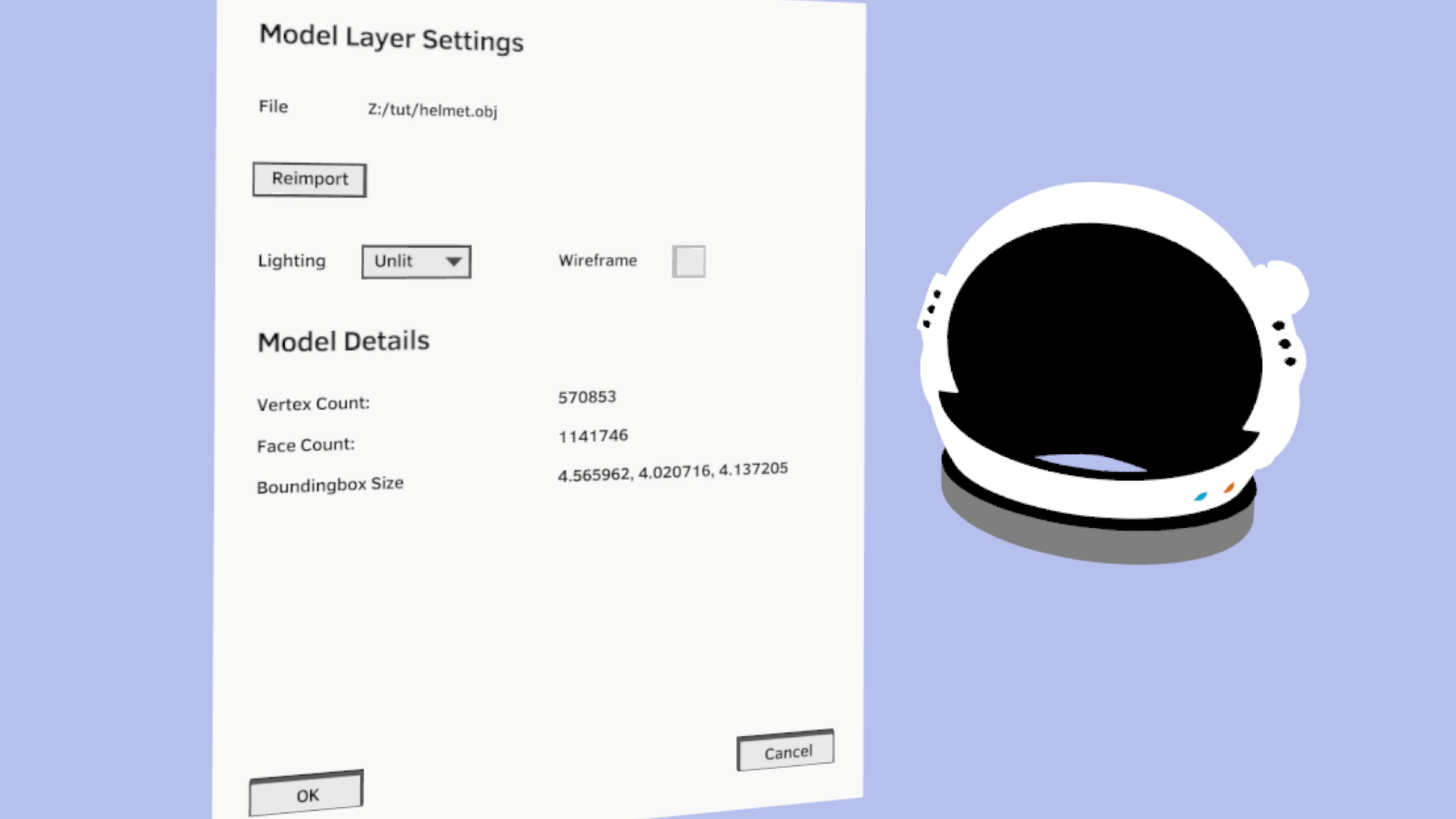How to Import Models in Quill

In Quill, you can import external models into your project as references. We currently support importing OBJ and FBX. To import a model:
-
Select “New 3d model layer” on the top left of the Layers panel to create a new model layer.
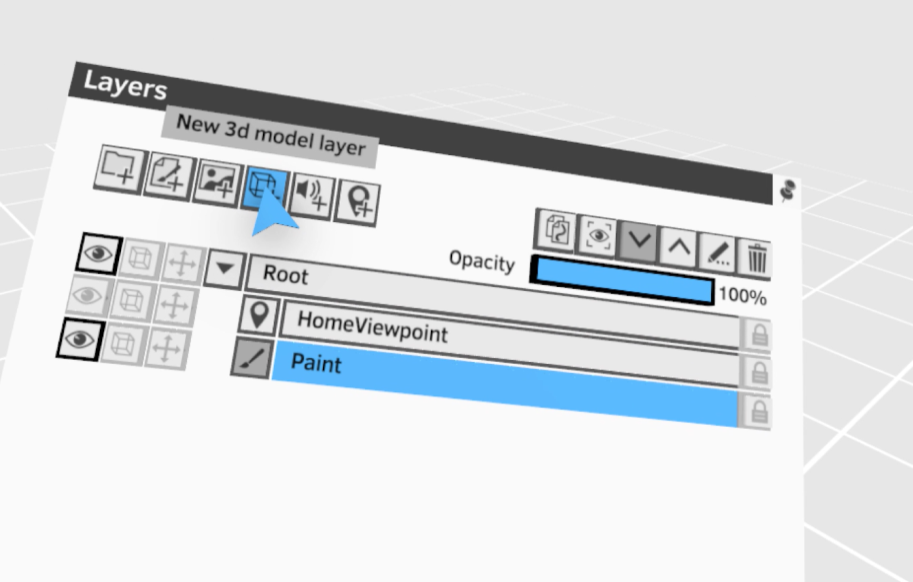
- Choose import options:
- Format: Default is “ALL”, the file selector below will show all FBX and OBJ files. If you know the format of the file you want to import, you can change to that specific format, the file selector will filter the result to only one format.
- Single Layer: This option only matter for importing FBX. If you want to preserve the node hierarchy in FBX, you can leave this option off, the import result will be a group of layers that map the original hierarchy. If you uncheck this option, the FBX will be imported as one mesh in a single layer.
- Scale Unit: Default is centimeter. Since Quill’s scale unit is meter, you might want to change this parameter based on your workflow. For example, if your models are created in Maya(default scale unit is centimeter), you can choose “meter” at import time.
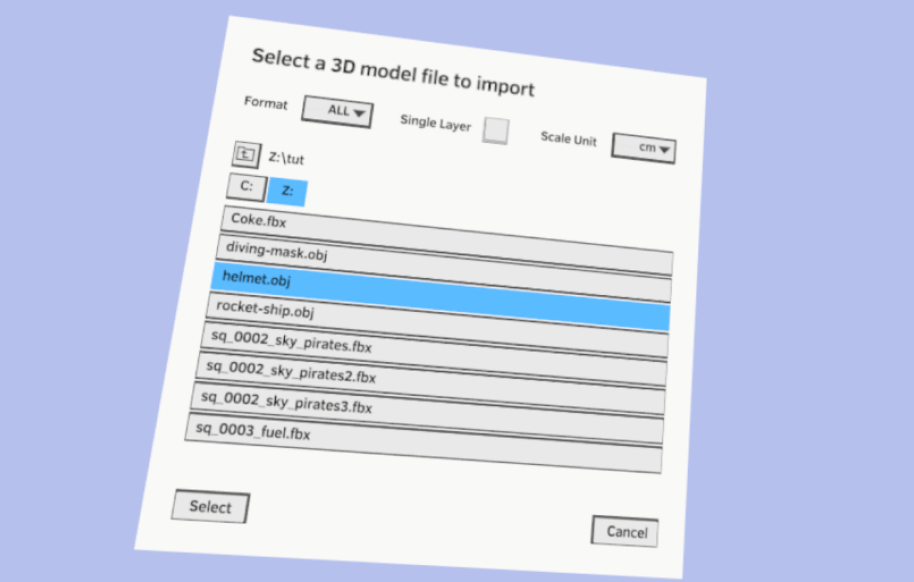
- After models have been imported, you can change the settings by clicking the model icon next to the layer name. In the “Model Layer Settings” dialog:
- File: The source file path of this model layer.
- Reimport: You can click this button to reimport the model from the same file path if your file has been updated.
- Lighting: You can choose between “Unlit” and “Smooth”. Default is “Unlit”, it will give your model a similar look as Quill paintings.
- Wireframe: You can choose to view your models in wireframe mode or not. Default is on.
- Model Details: Show some useful detailed information about imported models.
Changes are not saved until you click “OK”.